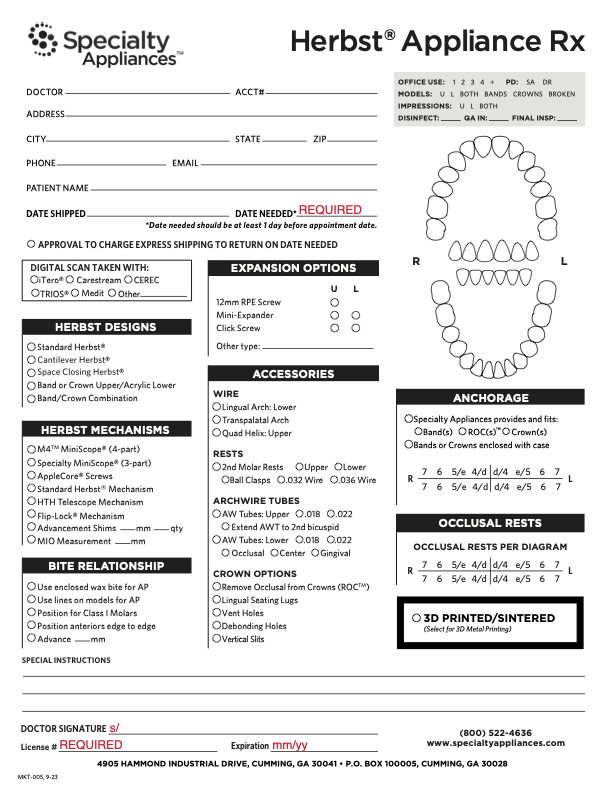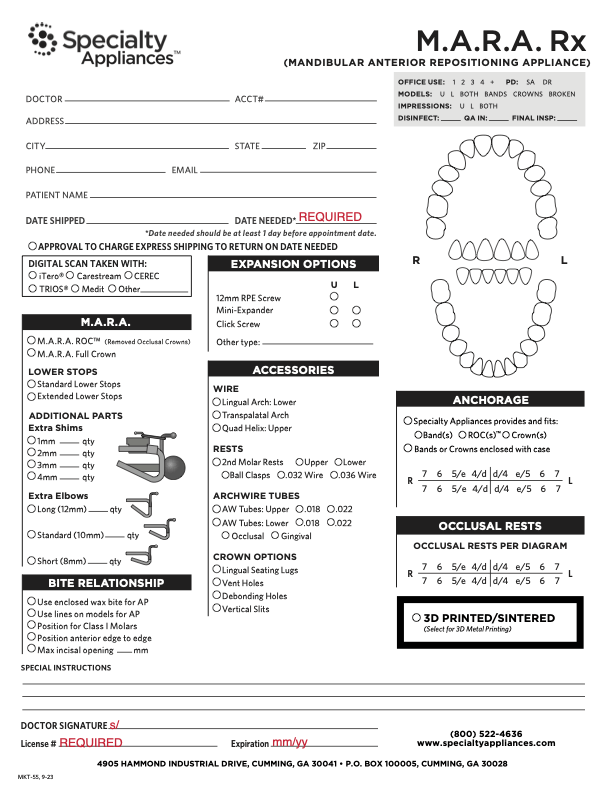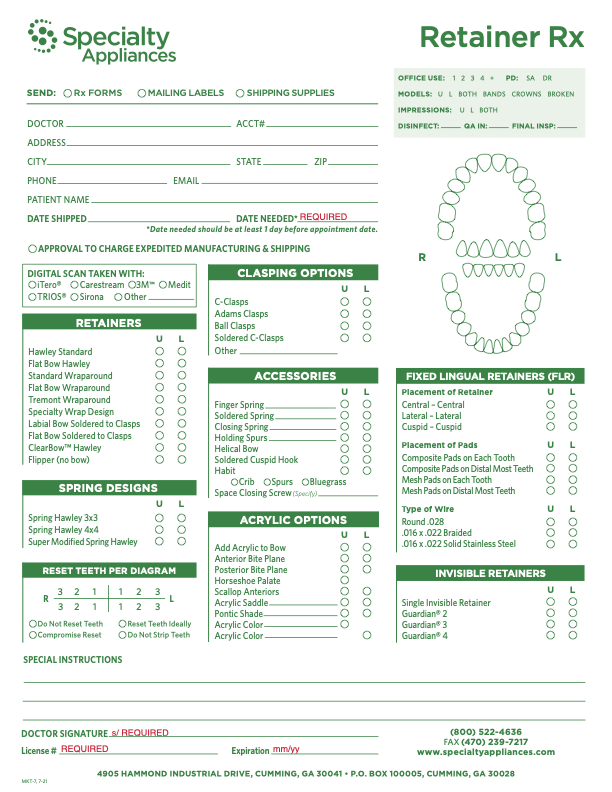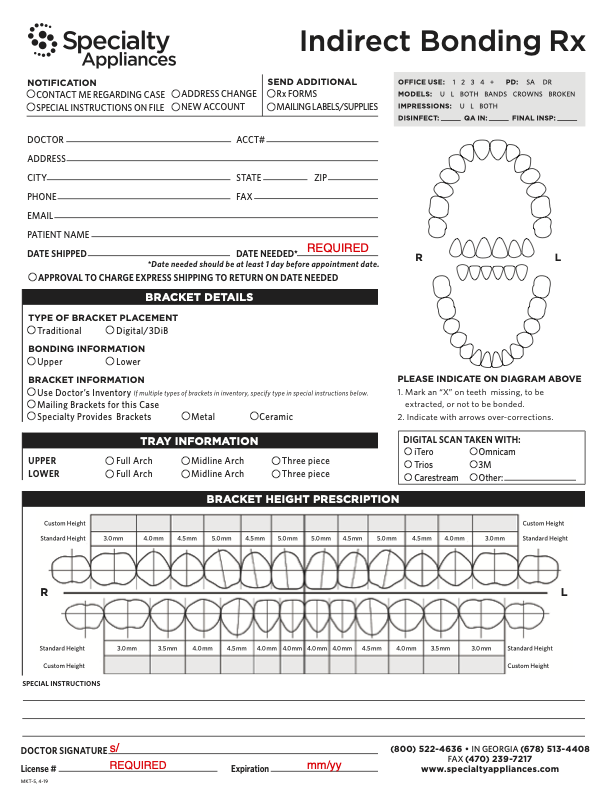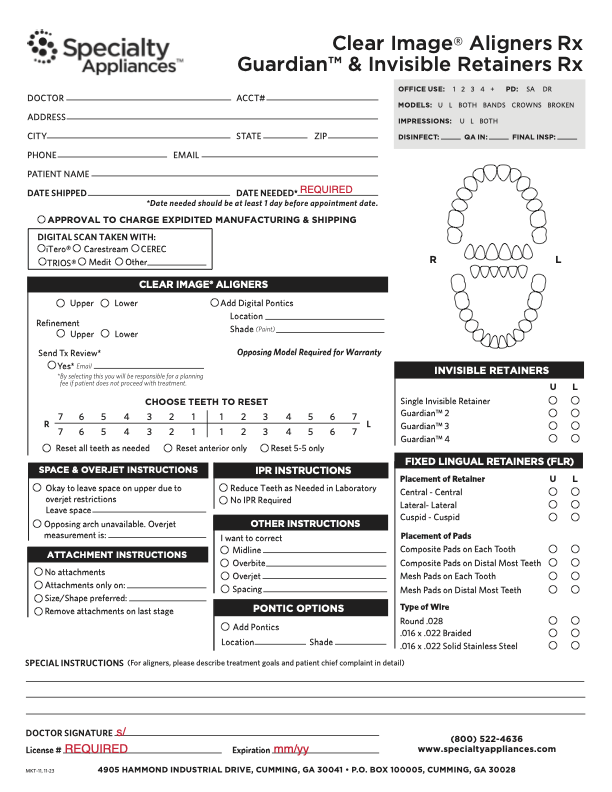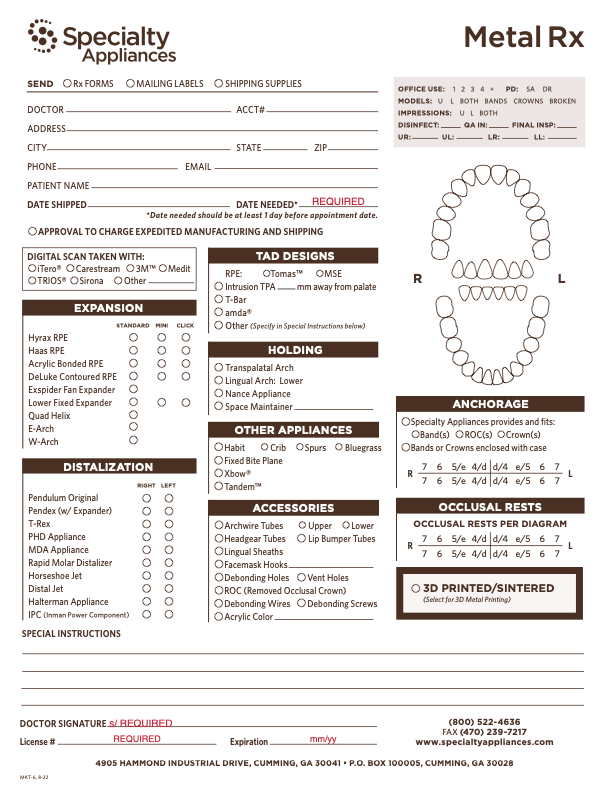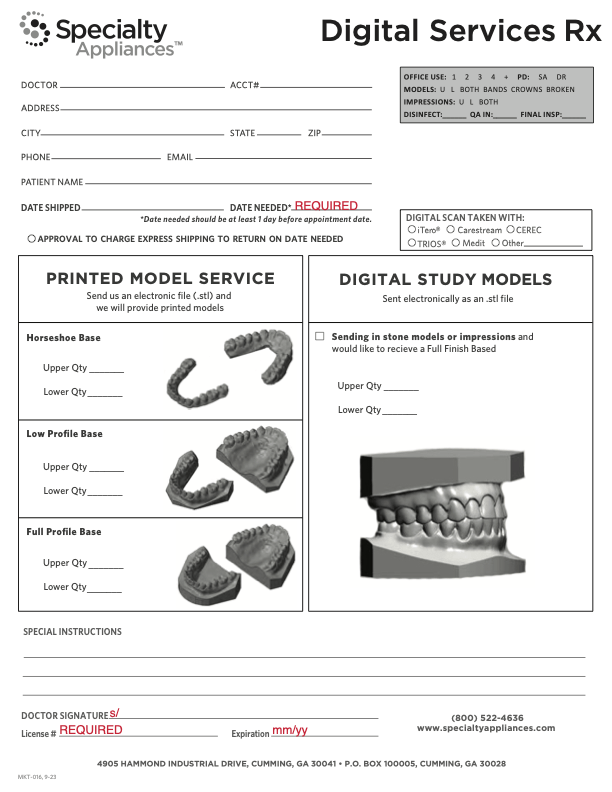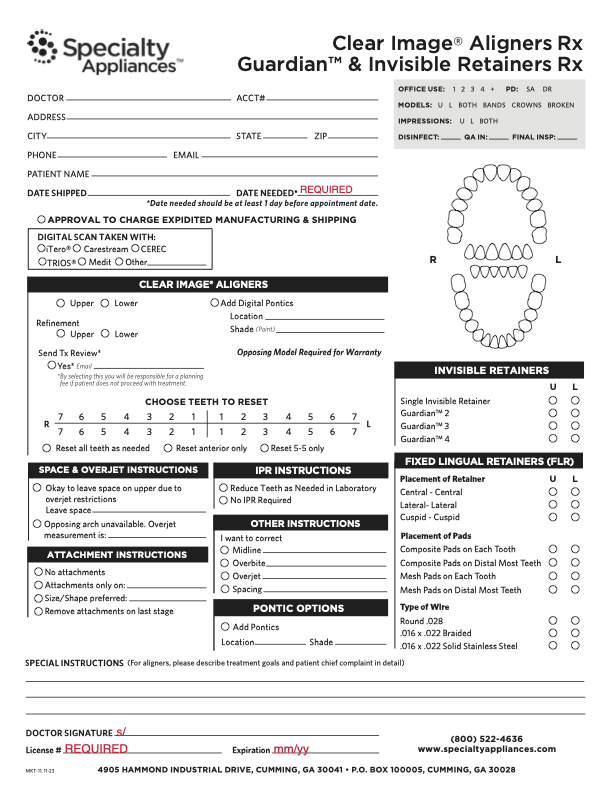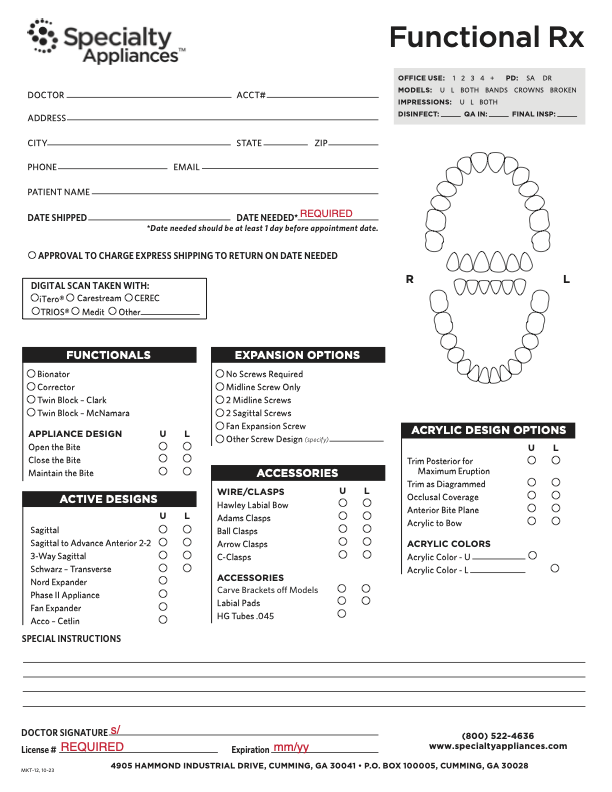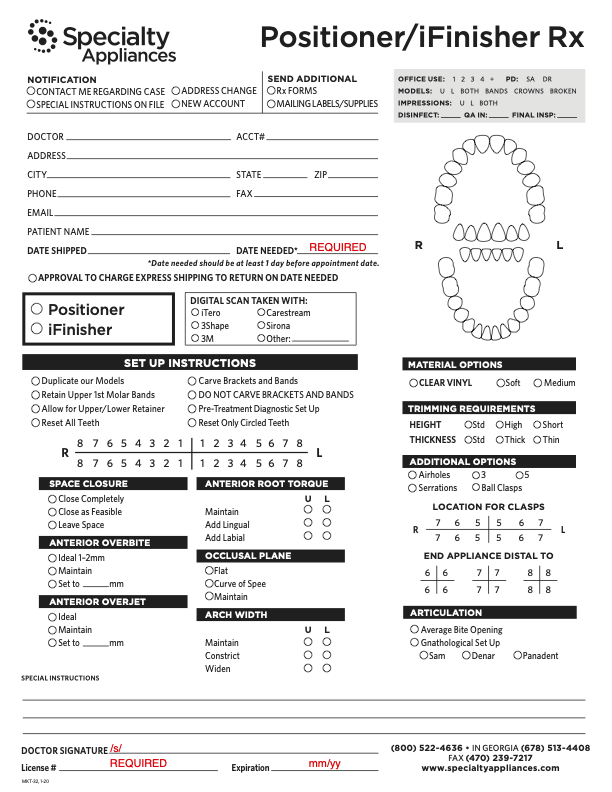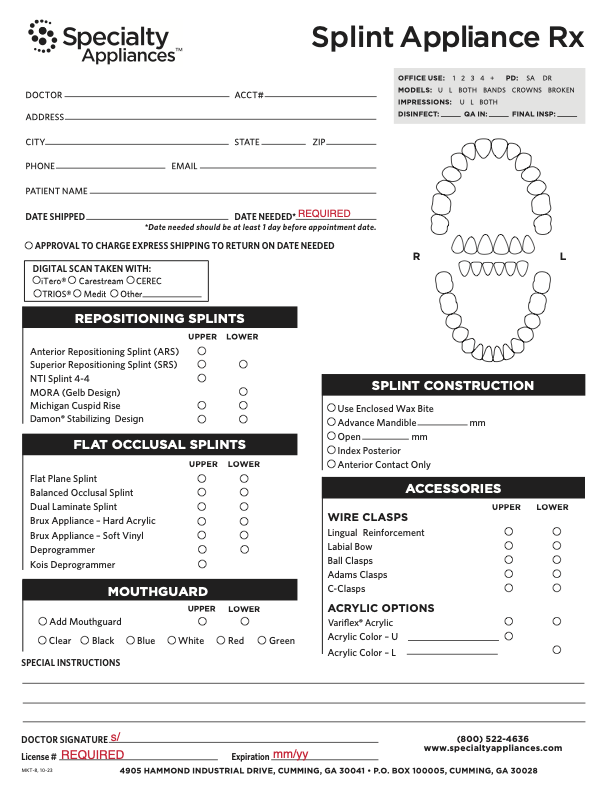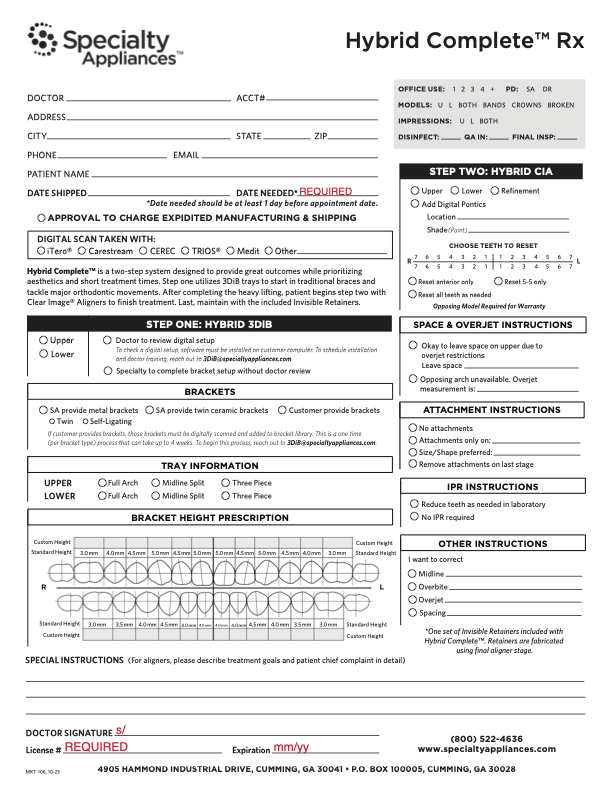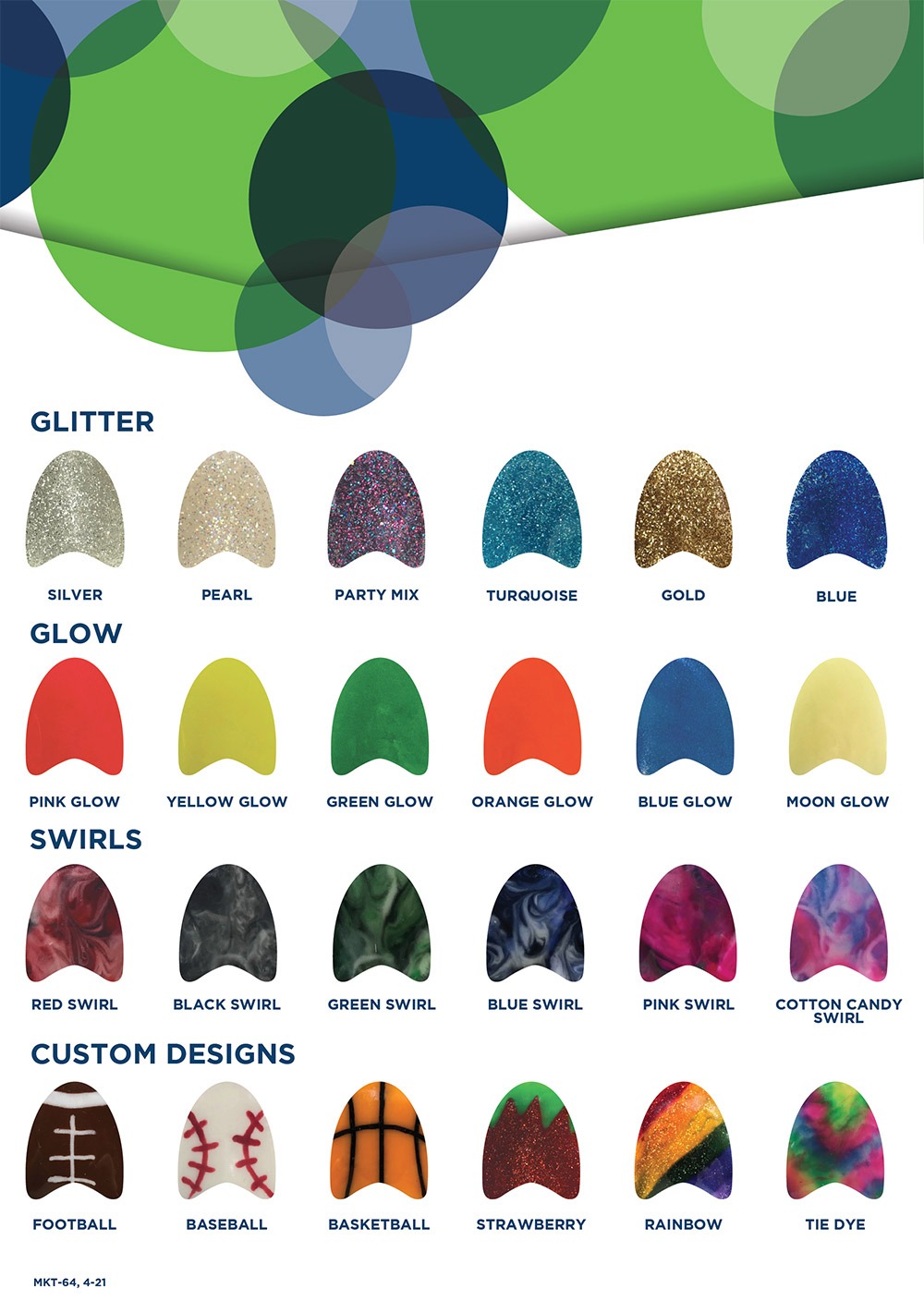Important Rx Information
To ensure editable Rxs save properly with your changes, we highly recommend that you use the most up-to-date version of Adobe Reader. If you find that Rxs are not saving your information properly, it is likely because you do not have the most recent version of Adobe. In this case, you will need to delete your Rx templates, install the most recent version of Adobe, and recreate your templates using the instructions below.
- Delete existing Rx templates.
- Install the most recent version of Adobe Reader.
- Save a blank Rx to your computer.
- Open the blank Rx and complete with static information (Dr. name, address, etc.). Click save.
- Complete patient specific information, then File and Save As to rename your file.
Before submitting each new Rx, confirm that the correct patient information has been saved.
You will need to save the PDF document to your computer and then open in Adobe Acrobat or Reader to open/print the documents. We recommend that you obtain the most recent version of the FREE Adobe Reader to use these forms.
Color Chart
One of the perks of orthodontic treatment, especially for younger patients, is decorating the appliance. We are happy to provide a wide array of colors and designs for your patients to choose from.
Feel free to print this acrylic color guide for your patients to use in their decision-making process! Be sure to include the desired color on your prescription sheets!